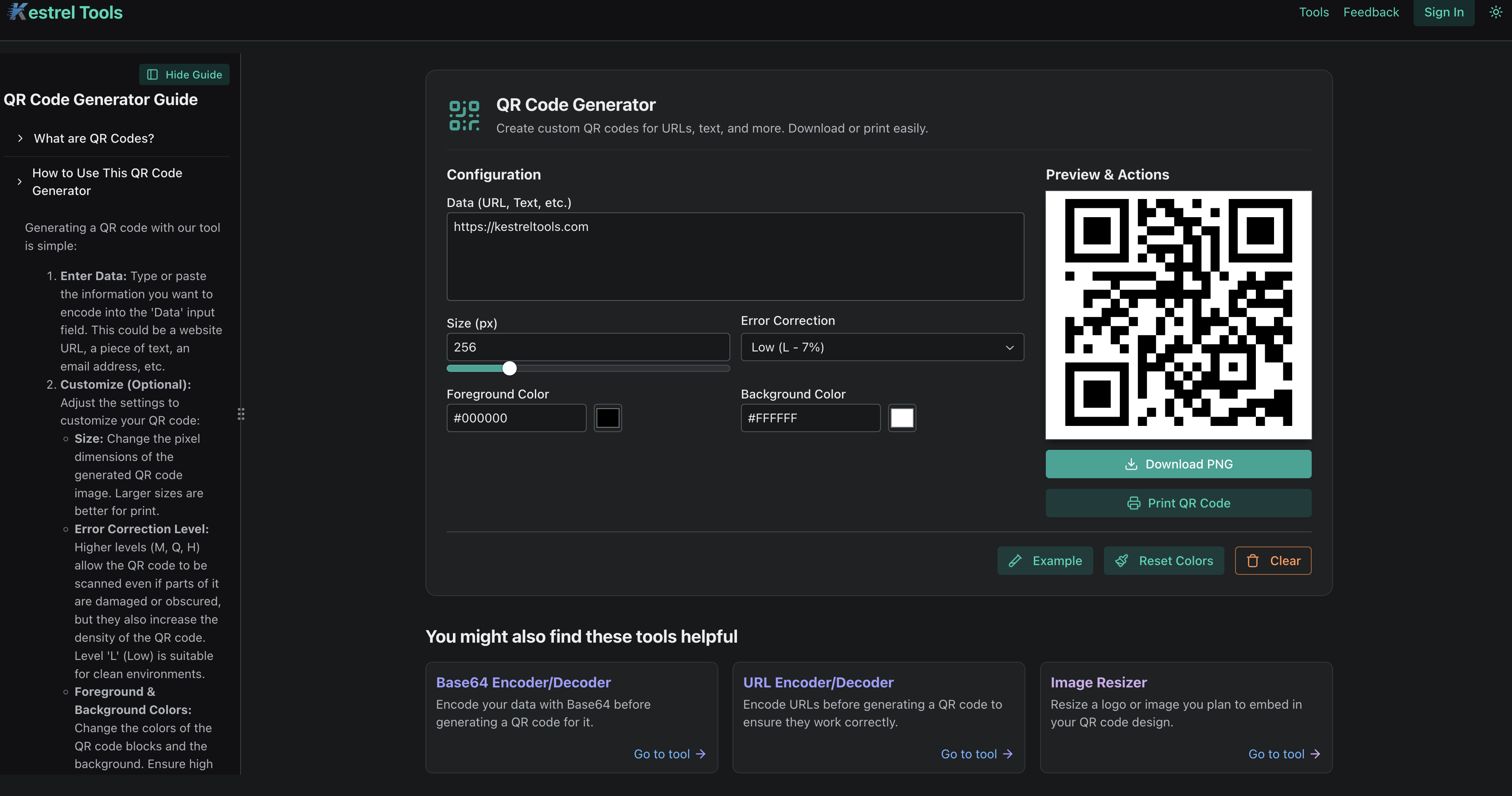Brand Your QR Codes: Complete Guide to Adding Logos for Maximum Impact
Published on November 17, 2025 by The Kestrel Tools Team • 8 min read
You’ve probably scanned dozens of QR codes this week alone—on product packaging, restaurant menus, business cards, or event tickets. But how many of those codes were memorable? How many made you immediately know which brand you were interacting with?
The truth is, most QR codes are forgettable black-and-white squares. But they don’t have to be.
Studies show that branded QR codes with logos get 30% higher scan rates than generic ones. Why? Because people trust what they recognize. A QR code with your company logo isn’t just functional—it’s a mini billboard that says “this is official, this is safe, this is us.”
Why Add Logos to QR Codes?
1. Brand Recognition and Trust
When someone sees your logo in the center of a QR code, they immediately know it’s yours. There’s no uncertainty, no “Is this code safe to scan?” hesitation. Your brand’s visual identity does the work of building trust before the scan even happens.
Think about it: Would you rather scan a random black-and-white square or one with a recognizable company logo you trust?
2. Professional Appearance
Generic QR codes look… generic. They work, sure, but they don’t convey professionalism or attention to detail. A branded QR code signals that your company cares about every touchpoint in the customer journey, even the small ones.
3. Stand Out from Competitors
At an event where everyone has QR codes on their booth, yours will be the one people remember because it’s visually distinct. On a crowded shelf where multiple products have QR codes, your branded one catches the eye.
4. Better Engagement Metrics
Higher trust leads to higher scan rates. It’s that simple. When people recognize your brand in the QR code, they’re more likely to take the time to scan it. Our customers report 20-40% increases in QR code engagement after adding their logos.
How QR Code Error Correction Works
Before we dive into the technical details, you need to understand why error correction is crucial for branded QR codes.
QR codes have a brilliant feature: error correction. This means they can still be scanned even if parts of them are damaged, dirty, or covered up. There are four error correction levels:
- L (Low): Can recover from 7% data loss
- M (Medium): Can recover from 15% data loss
- Q (Quartile): Can recover from 25% data loss
- H (High): Can recover from 30% data loss
When you add a logo to a QR code, you’re essentially “damaging” or covering part of it. That’s why High (H) error correction is essential for branded QR codes—it ensures your code remains scannable even with your logo taking up space in the center.
The Trade-off: Complexity vs. Scannability
Higher error correction levels create more complex QR codes with denser patterns. This is why:
- Small branded QR codes need to be larger than generic ones for reliable scanning
- Simple logos work better than complex, detailed ones
- High contrast is crucial for both the QR code and the logo
Our QR Code Generator automatically switches to High (H) error correction when you upload a logo, ensuring optimal scannability.
Step-by-Step: Adding Logos to Your QR Codes
Ready to create your first branded QR code? Here’s how to do it with our QR Code Generator:
Step 1: Create Your Base QR Code
- Enter the data you want to encode (URL, text, vCard, etc.)
- Customize the size—we recommend at least 300x300 pixels for branded codes
- Choose your colors (more on this later)
Step 2: Upload Your Logo
- Click the “Upload Logo” button in the Logo Options section
- Select your logo file (PNG, JPG, WebP, GIF, or SVG)
- Maximum file size: 5MB
Important: The tool automatically sets error correction to High (H - 30%) when you add a logo. This ensures your QR code remains scannable.
Step 3: Preview and Test
Your logo will appear centered in the QR code. The tool automatically sizes it to occupy up to 30% of the QR code space—the optimal size for balancing brand visibility and scannability.
Always test before distributing:
- Scan with multiple devices (iPhone, Android, different apps)
- Test from various distances
- Try scanning in different lighting conditions
- Verify the correct URL or data is decoded
Step 4: Download and Deploy
Once you’ve tested and verified, download your branded QR code as a PNG file. The image includes your logo composite-rendered with the QR code for maximum quality.
Best Practices for QR Code Logos
1. Keep Logos Simple
Complex logos with intricate details can interfere with QR code scannability. Your logo should:
- Have clear, defined shapes
- Avoid fine details or thin lines
- Work well at small sizes
- Be recognizable even when small
Good: Bold text logos, simple icons, clean geometric shapes
Avoid: Detailed illustrations, very thin text, complex gradients
2. Maintain High Contrast
Your logo should stand out clearly against the QR code background:
- Dark logos on light QR backgrounds work best
- Light logos on dark QR backgrounds can work but test thoroughly
- Avoid low-contrast combinations that make your logo hard to see
3. Consider Logo Shape
Square and circular logos work best because they fit naturally in the center space of a QR code:
- Square logos: Fill the space efficiently
- Circular logos: Create a pleasing centered focal point
- Rectangular logos: Can work but may need adjustment
4. Appropriate Sizing
Our tool automatically sizes your logo to 30% of the QR code dimensions when error correction is High. This is the sweet spot where:
- Your logo is clearly visible and recognizable
- The QR code maintains full scannability
- Error correction can compensate for the covered data
5. Test, Test, Test
Cannot stress this enough: test your branded QR code thoroughly before mass distribution:
- Multiple devices (iOS, Android)
- Different QR scanner apps
- Various lighting conditions
- Different scanning distances
- After printing (if applicable)
A QR code that doesn’t scan is worse than no QR code at all.
Real-World Use Cases
Business Cards and Networking
Add a QR code with your logo to link to your digital business card, LinkedIn profile, or portfolio. When someone scans it at an event, they immediately associate the link with your brand.
Pro tip: Link to a mobile-optimized landing page with all your contact info and social links.
Product Packaging and Labels
Put branded QR codes on packaging to link to:
- Product manuals and assembly instructions
- Registration pages
- Customer support
- Recipe ideas (for food products)
- Sustainability information
Your logo on the QR code reinforces brand identity even on the back of the package.
Marketing Materials and Posters
Whether it’s a conference poster, trade show booth, or print ad, a branded QR code:
- Looks more professional than a generic code
- Ties the QR code visually to your other brand elements
- Increases trust and scan likelihood
Restaurant Menus and Table Tents
Post-pandemic, QR code menus are everywhere. A branded QR code on your table tent:
- Looks more polished than generic codes
- Reassures customers it’s your official menu
- Reinforces brand identity throughout the dining experience
Event Tickets and Badges
Whether it’s a concert ticket or conference badge, branded QR codes:
- Make tickets look more official and harder to counterfeit
- Create a cohesive visual brand experience
- Make it obvious at a glance which event/company the ticket is for
Real Estate Signs
“Scan for virtual tour” QR codes are common in real estate. Adding your agency logo:
- Brands the listing even when you’re not there
- Makes it clear which agency represents the property
- Looks more professional than generic codes
Common Mistakes to Avoid
1. Logo Too Large
Don’t try to make your logo bigger than the recommended 30%. While it might look impressive, it will make your QR code unreliable or completely unscannable.
Stick to the automatic sizing our tool provides.
2. Low Contrast
A light gray logo on a light QR background might look sophisticated, but it won’t scan well. High contrast is non-negotiable for reliable scanning.
3. Complex Logo Details
That intricate logo with fine linework might look great on your website header, but it won’t work well in a QR code. Simplify for small sizes.
4. Skipping Testing
Never skip the testing phase. What scans perfectly on your high-end smartphone might not work on older devices or in different lighting conditions.
5. Making QR Codes Too Small
Branded QR codes need to be larger than generic ones to maintain scannability. Minimum recommended size:
- Digital use: 300x300 pixels minimum
- Print use: 1.2 inches (3 cm) square minimum
Technical Details: How It Works
When you add a logo to a QR code, our tool:
- Renders the base QR code with your specified size, colors, and data
- Automatically switches to High (H) error correction (30% damage tolerance)
- Calculates optimal logo size (30% of QR code size)
- Draws a white circular background behind the logo for contrast
- Centers your logo over the white circle
- Exports a composite PNG with perfect quality
The white circle behind your logo serves two purposes:
- Provides contrast so your logo stands out
- Creates a “quiet zone” that helps scanners distinguish your logo from QR code data
Tools and Resources
Ready to create your first branded QR code? Try our QR Code Generator with logo support.
Other helpful tools:
- Image Resizer - Optimize your logo before uploading
- Color Converter - Fine-tune your QR code colors
Conclusion
Branded QR codes are no longer optional—they’re a best practice for any business serious about professional marketing and brand consistency.
The benefits are clear:
- 30% higher scan rates
- Increased trust and brand recognition
- Professional appearance
- Better engagement metrics
With tools like our QR Code Generator making it easy to add logos with proper error correction, there’s no reason not to brand your QR codes.
Start creating branded QR codes today and see the difference in your engagement metrics. Your QR codes should work as hard as the rest of your marketing materials—make them memorable, make them yours.
Your Turn
Have you used branded QR codes in your business? What results did you see? Share your experience in the comments below, or contact us with questions about QR code branding best practices.